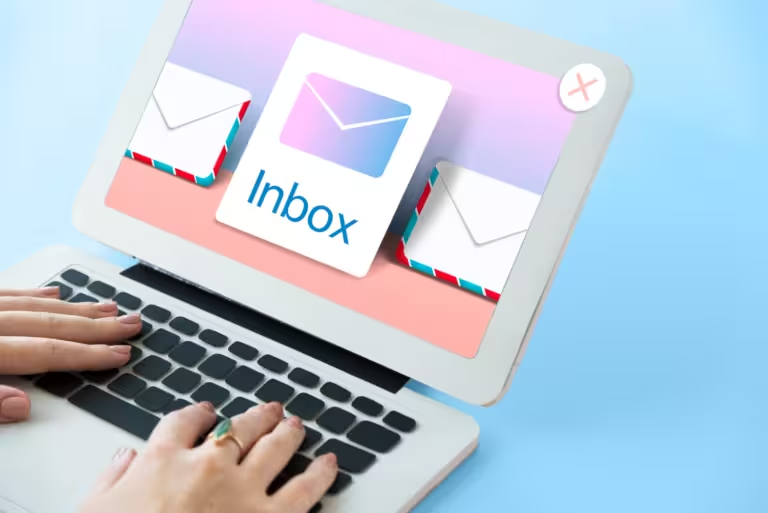Making a calculator using Python is an exciting project that can elevate your programming skills to the next level. In this comprehensive guide, we will take you through the step-by-step process of creating a calculator using Python, starting from setting up your development environment to designing the calculator interface, and finally, adding the necessary functionality.
Table of Contents
Set Up Your Development Environment
Before diving into coding, it’s essential to ensure that you have Python installed on your computer. If not, you can easily install it from the official Python website. To enhance your coding experience, consider using an integrated development environment (IDE) like PyCharm or Visual Studio Code.
To begin with, let’s create a simple command-line calculator capable of performing basic mathematical operations such as addition, subtraction, multiplication, and division. After creating such a simple calculator using Python, you can also create a sig-fig calculator to calculate the significant figures. You can view the sample sig-fig calculator published on calculatored.
Design the Calculator Interface
The design of your calculator interface depends on whether you want a command-line calculator or a graphical user interface (GUI) calculator. For a basic command-line calculator, Python’s built-in input functions will suffice. However, if you prefer a more user-friendly GUI calculator, you’ll need a graphical user interface (GUI). Python offers several libraries for GUI development, such as Tkinter and PyQt. In this article, we’ll use Tkinter, which is easy to learn and beginner-friendly.
Begin by importing the Tkinter library and creating a blank window. This window will serve as the calculator’s interface. You can customize it with buttons and labels for a user-friendly design.
Read Also: 8 skills you need to be a good Python developer
Best Steps to Create a Calculator Using Python
Use the following steps to create a calculator using Python:
Step 1: Create a Project Directory
You can start your project by creating a project directory to keep your code organized. Follow these steps (for Linux):
- Open the terminal (you can also use the shortcut key: CTRL+ALT+T).
- Use the command to create a project directory.
In the case of the Windows operating system, you can create a folder to use as a project directory.
This directory will house your calculator project, keeping all the files neatly organized.
Step 2: Prompt for User Input
User input is crucial for a calculator. You’ll need to set up buttons for numbers and operations like addition, subtraction, multiplication, and division. Tkinter allows you to create buttons with specific labels and functions.
In this step, we will gather input from the user and prepare it for calculations. For example, when the user clicks the “1” button, it should display “1” in the calculator’s input field. You should follow these actions in order to create a prompt for user input:
- Write comments in your code for clarity.
- Use Python’s built-in input method to collect input from the user.
- Convert user input into the desired data type.
- Save your code.
- Run the software to observe it in action.
Ensure that the program allows users to enter two numbers for easy and straightforward calculations.
Step 3: Perform Operations
Now, it’s time to make your calculator perform calculations. You’ll need to define functions for addition, subtraction, multiplication, and division. These functions should take user input, perform the respective operation, and display the result on the calculator’s screen.
Now, let’s implement the actual mathematical operations that our calculator can perform. Here are some operators you can include:
- Addition (+)
- Subtraction (-)
- Multiplication (*)
- Power (exponent) (**)
- Division (/)
- Floor division (//)
- Modulo (division remainder) (%)
To make your calculator more versatile, you can consider adding more features like square roots, percentages, and memory functions. These enhancements will provide users with a comprehensive tool for various calculations.
Step 4: Add Conditions
In this step, we will enhance our calculator by adding conditions and error handling. Follow these actions:
- Write multiple lines of code to create a user menu with choices.
- Implement conditional statements in your code.
- Use a try-except block to catch errors, especially division by zero.
This step introduces new features and functionalities to the code, making it more user-friendly and error-tolerant.
Step 5: Create Functions
Creating functions is a best practice in programming, as it makes your code clean and easy to read. In this step, we will separate the code into functions and implement a loop for better usability. Here are the key functions:
- User Menu Function: You can create a function to display the user menu and collect user input, including two numbers and the desired operation.
- Prompt Menu Function: You can create another function to gather user input and perform calculations based on the provided information.
- Loop Menu Function: The last function that can be created is a loop() function, to create a loop that allows the user to choose whether to continue using the program. It also handles invalid input by recursively calling itself.
By using functions and loops, your calculator becomes more organized and efficient. Be sure to thoroughly test your calculator to ensure it functions correctly.
Step 6: Test Your Calculator
Testing is a critical part of software development. Make sure to test your calculator thoroughly to ensure that it performs accurate calculations and handles user input correctly. Fix any bugs or errors you encounter during this process.
Step 7: Troubleshooting and Debugging
Debugging is an essential skill for any programmer. If your calculator isn’t working as expected, use debugging tools to identify and fix issues in your code. Common problems include syntax errors, logical errors, and user interface glitches.
Step 8: Enhance the User Experience
Consider improving the user experience by adding features like keyboard input support, themes, or a history log for previous calculations. These enhancements will make your calculator more user-friendly and appealing.
In conclusion, creating a calculator using Python is an excellent way to enhance your programming skills. Whether you’re a beginner or an experienced programmer, this project offers valuable insights into Python’s capabilities. So, roll up your sleeves, dive into coding, and explore the endless possibilities of Python programming. Happy coding!
Read Next: How to Configure Proxies with Python for Web Scraping