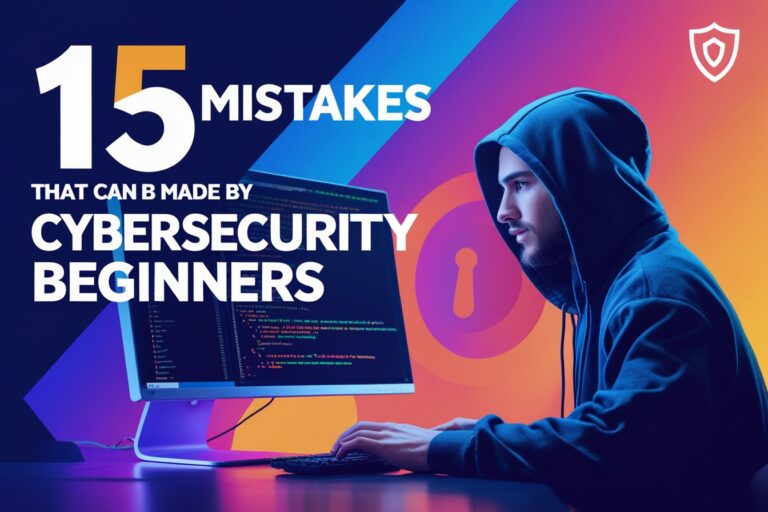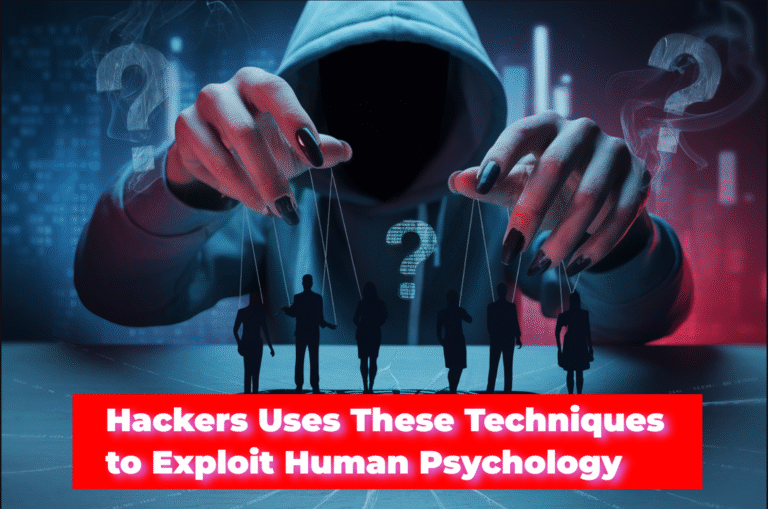You can record Windows screens with different types of applications, such as offline desktop applications, online screen recorders, or browser extensions. In this article, I have listed free tools that are available for recording Windows screens.
Table of Contents
10 Free Tools to Record Windows Screen
The following are the best and most free tools that are available for recording Windows screens.
1. MovAvi

MovAvi screen recorder is the best tool for recording screen captures, editing the recorded video, and saving it to different video file formats such as MP4 MOV and AVI. You can download a free version of the screen recorder as a trial and use your laptop or desktop screen. This tool is available for all types of devices, such as Windows, Mac, iOS, or Android. You can easily capture screen activities, Skype calls, and live streams and convert them to the desired format. As well as the free trial version, a pro version is also available if you want no watermarks and unlimited recordings.
2. ScreenPresso

ScreenPresso captures your desktop screen in a video and produces a lightweight MP4 video to make it easy to share. You can also capture recordings from the webcam and audio from the microphone. It is included with a built-in editor, which allows you to edit your capture easily and also allows you to publish your capture in different formats. It is available with multilingual support and available for all of the Windows versions. A pro version is also available if you want more advanced features such as system sound recording, a full-featured image editor, multiple workspaces, OCR, a bar code, and a QR code reader.
3. CamStudio
CamStudio recorder is open-source software for recording your screen and audio activity. It will create industry-standard AVI video files and also allow you to convert them into SWFs. You can record audio from your microphone or speaker, but if you don’t want to record any audio, you can also disable audio recording. You can also set the region where you want to record or can set it to Windows or full screen. This application is available for free for both personal and commercial projects.
4. Free Screen Recorder
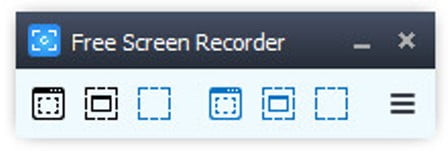
Free Screen Recorder is a full-version screen video recorder or screen capture tool that can be used by downloading and installing it. It allows you to record all types of regions, such as Windows, desktops, or fixed regions. You can record all of the screen activities, including onscreen changes and mouse movements, along with adjusting audio settings. It will save recorded screen videos as .mp4 video files and screenshots in BMP, JPEG, GIF, TGA, or PNG format.
5. TinyTake
TinyTake is another best tool to capture screen images and videos that is available for both Windows and Mac. You can capture, save locally, and share webcam recordings along with screen videos. It also allows you to upload recorded videos to YouTube, annotate the videos, and move the annotations on the video frame to point out a part of the video.
6. ScreenCast-O-Matic

The screencast-o-matic recorder is a lightweight and easy-to-use screen recorder tool that can be launched directly from your browser without installing it on the computer. This tool allows you to capture the computer screen, webcam, and voice to create video tutorials or demos of the product. You do not only use this tool to record screen videos but are also to edit and share them.
7. Ezvid
Ezvid Screen Recorder is a completely free video editor and screen recorder software for recording your Windows screen activities. You can easily create the videos, edit them with the awesome video editor, and easily share the videos on YouTube, Facebook, and other social media networking sites. You can draw on your screen, including system music, and easily control video speed while recording the screen.
8. IceCreamApps
IceCream Apps screen recorder is a software tool that enables you to any area of your computer screen and generates the video file. You can easily record the video and share it for creating video tutorials, recording playing games, and creating reviews of any websites, software, or any product you want to promote. The free version of the screen recorder allows you to record up to 5 minutes only and is unable to convert recorded videos. You can upgrade to the Pro version by paying a small amount as a one-time fee if you need to record a video for more than 5 minutes and want the video in other formats.
9. BandiCam
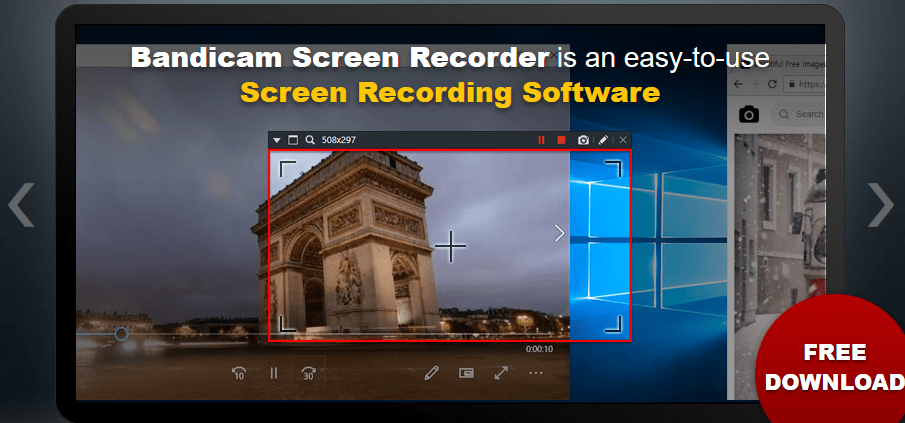
Bandicam screen recorder is an easy-to-use screen recording software that allows you to capture your activities anywhere on your computer screen. You can capture both screenshots and screen videos as you require. Along with basic screen recording features, it allows you to draw outlines, mix your voice, and add logo and mouse effects to the video. If you have subscribed for a paid version with paying the one-time small fee. You are able to remove the brand watermark and able to record for an an unlimited time.
10. SRecorder
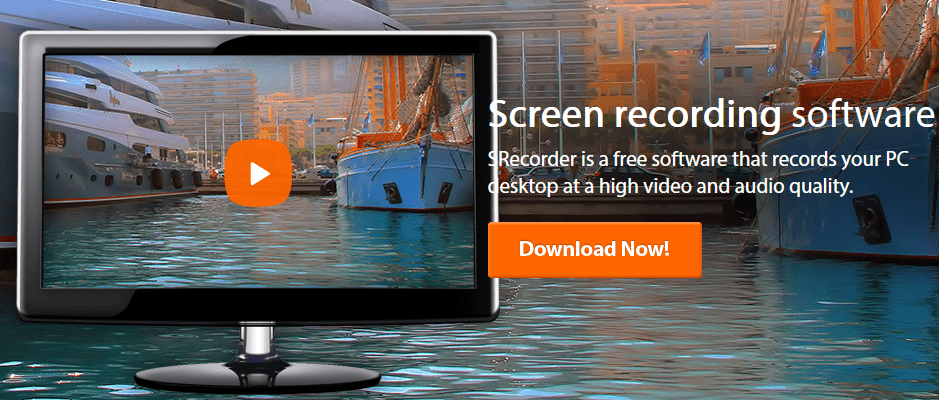
SRecorder is completely free-to-use screen recording software that helps you to record high-quality screen videos from your Windows screen. You can immediately start to record your desktop or laptop screen by easily downloading and installing it without completing any registration process. It also allows you to include sounds using the microphone or any other audio input devices while recording screen video.
If you are starting to work as a software tester, blogger, teacher, or digital marketer. I hope that this list of free tools to record Windows screens may help you a lot in creating video tutorials, reviews, and demonstrations.
Read Next: How to Get Browser Console Logs While Testing Website