In this post, I am going to describe the methods and examples to handle drag and drop events in JavaScript.Drag and drop are always event-based and JavaScript involves two sets of events, the first one is fired on the drag source and another is fired on the drop target. All drag and drop event handlers are passed an event object that is like a mouse event object, with the addition of data transfer property. This property refers to a DataTransfer object that defines the methods and properties of the drag and drops application.
Here is a simple example of a drag and drop event, where the text can be dragged into a textbox.
You can use the following HTML code to display this example of drag and drop events.
<form>
<span draggable="true" ondragstart="event.dataTransfer.setData('text/plain','This text was dragged')">Drag This text on Textbox</span>
<input type="text" />
<button type="reset">Clear</button>
</form>Drag and drop operations are performed in different steps, the first of them is to set HTML elements to attribute draggable. Only after setting elements to attribute draggable browser allows you to drag any elements. You can make HTML elements draggable with adding attribute [draggable=”true”] as the following.
<div draggable="true">This text is draggable</divTable of Contents
Different Drag and Drop Events
A number of events are fired during various stages of the drag and drop operation. When the user begins a mouse drag over a drag source, the browser fires a dragstart event on the element instead of selecting the element content. After that drag event fires on the element continuously while dragging element then fired drop event while dropping on drop target. The different events fired during drag and drop operation on an element are given below.
dragstart
This event is fired on an element when a drag is started. The event handler for dragstart event should call dataTransfer.setData() to specify the data that the drag source is making available. You can also set dataTransfer.effectAllowed to specify which of the “move”, “copy” and “link” transfer operations are supported and you can also call dataTransfer.setDragImage() to specify an image or document element to be used as the visual representation of the drag.
Here is a simple digital clock created on the post “How To Create a Digital Clock in JavaScript?” and the time displayed on the clock can be dragged to the textbox as below.
The following JavaScript and HTML codes were used to drag clock time to the textbox.
<script>
clock.ondragstart=function(event){
var icon=new Image();
icon.src="clock.ico";
var event=event||window.event;
var dt=event.dataTransfer;
dt.setData("text/plain", "The Time is : "+clock.innerHTML+" Now.");
dt.effectAllowed="copy";
if(dt.setDragImage)dt.setDragImage(icon,0,0);
};
</script>drag
While the drag progresses, the browser fires drag events on the drag source. You can add event handlers if you want to update the drag image or alter the data being set, but it is not generally to register drag event handlers.
dragenter
This event is fired when the mouse enters an element while a drag is occurring.
dragover
This event is fired each time the mouse pointer moves as it moves across an element when a drag is occurring.
dragleave
This event is fired when the mouse leaves an element while a drag is occurring.
dragend
This event is fired at the source of the drag when the drag operation is complete.
drop
Drop event is fired after dragend event is fired. If the drag source supports a “move” operation, we should check dataTransfer.dropEffect to see if a move operation was actually performed. You can also use the getData method to retrieve the data again.
<script>
clock.ondrop=function(event){
var event=event||window.event;
var dt=event.dataTransfer;
var getdata=dt.getData("text/plain");
event.clock.innerHTML=getdata;
dt.dropEffect="copy";
event.preventDefault();
};
</script>Example Of Handling Drag and Drop Events
Here is another example of a drag and drop event, where the list items of the unordered list can be dragged and dropped into another box.
Drag Source
- First Item
- Second Item
- Third Item
- Fourth Item
Drop Target
The CSS, HTML and JavaScript codes used in the example above are given below.
CSS Code:
.box{width:300px;}
#dragsource{float:left;left:25px;}
#droptarget{float:right;right:25px;}
ul{margin:0px;padding:0px;width:140px;height:305px;border:2px solid green;text-align:center;}
ul>li{width:80px;height:30px;border:1px dotted brown;list-style:none;margin:20px; padding:10px;}HTML Code:
<div class="box" >
<ul id="dragsource">
<li id="item1" draggable="true">First Item</li>
<li id="item2" draggable="true">Second Item</li>
<li id="item3" draggable="true">Third Item</li>
<li id="item4" draggable="true">Fourth Item</li>
</ul>
<ul id="droptarget"></ul>
</div>JavaScript Code:
<script>
window.onload=function(){
var target1=document.getElementById("droptarget");
var list=document.querySelectorAll("#dragsource li");
for(i=0;i<list.length;i++){
list[i].draggable=true;
list[i].ondragstart=function(event){
var event=event||window.event;
var dt=event.dataTransfer;
dt.setData("text", event.target.id);
dt.effectAllowed="move";
};}
target1.ondragover=function(event) {
var event=event||window.event;
event.preventDefault();
};
target1.ondrop=function(event) {
var event=event||window.event
var dt=event.dataTransfer;
event.preventDefault();
var data = dt.getData("text");
target1.appendChild(document.getElementById(data));
};
};
</script>


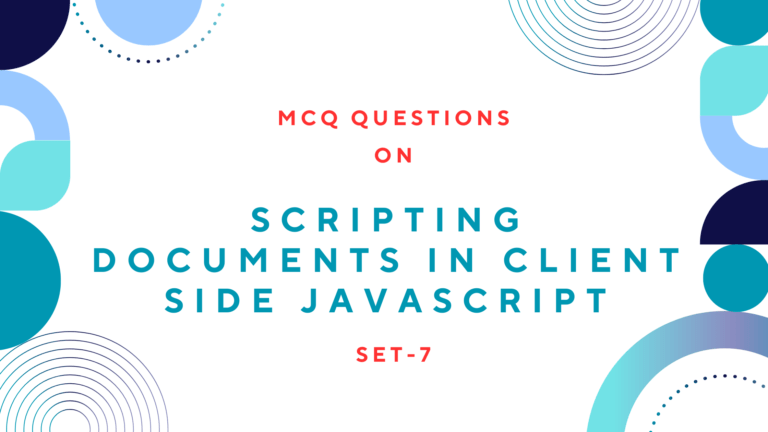
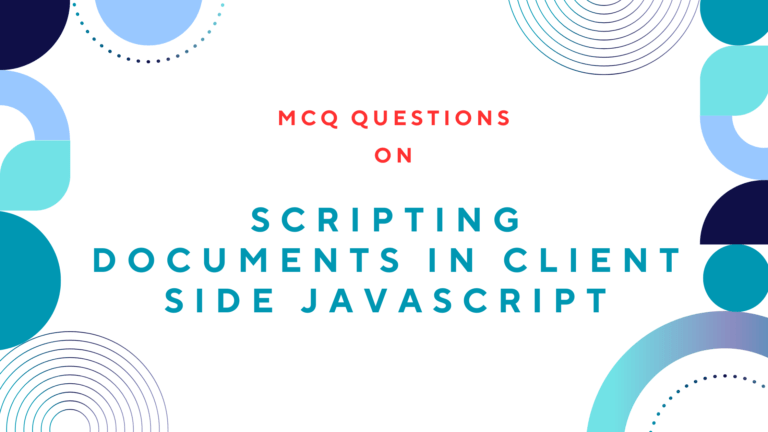
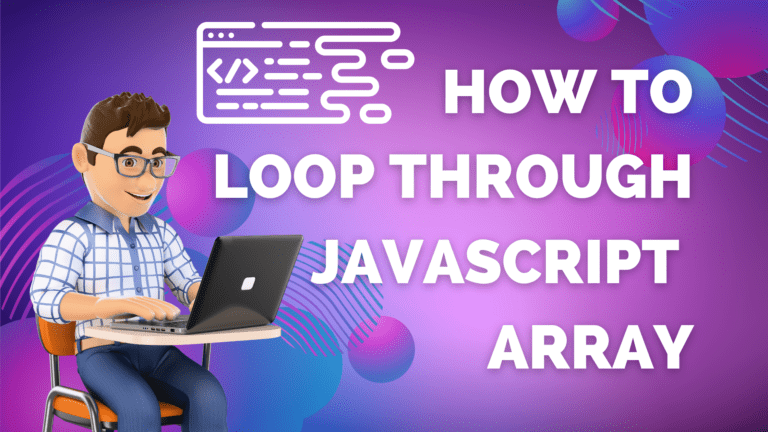
![How to Style Multiple Sections of an HTML Document Using CSS [cont.] Style Multiple Sections of an HTML Document Using CSS](https://siteforinfotech.com/wp-content/uploads/2024/06/Style-Multiple-Sections-of-an-HTML-Document-Using-CSS-768x432.png)