Web tables are HTML elements represented by <table> tags. These are the most essential parts of any web pages or web application. Web tables are organized in the form of rows and columns to organize similar information in each column for different set of items.
Following is the sample web table, which has four columns and five rows.
| S.N. | Subject | Highest Marks | Students Name |
|---|---|---|---|
| 1 | Networking | 95 | Ram |
| 2 | DBMS | 98 | Shyam |
| 3 | Data Structure | 94 | Rabina |
| 4 | Java | 97 | Krishna |
Following are the types of web tables you may use on web projects.
- Static Tables: Where the number of rows and columns are always fixed.
- Dynamic Tables: The number of rows and columns will be changed based on the filter selection or data retrieved from the database.
Table of Contents
Handling Static & Dynamic Tables
As discussed above static table have fixed number of rows and columns but not such case for dynamic tables. So, there are different ways of handling static & dynamic tables for each.
Handling Static Tables
Since the static tables have a fixed number of rows and columns, it is much easier to locate cells of a table. There are many ways to locate cells in HTML table, but locating with XPath the best way among them.
You can get XPath location of any web element easily by inspecting the element from the

Now, right click on the highlighted element, select copy and click on copy XPath option. Following is the sample XPath location of a first cell as given on the table above.
//*/table[1]/thead/tr/th[1]
Use the following code in order to extract each cell content from a table and print them on the
package selenium_package;
import org.openqa.selenium.By;
import org.openqa.selenium.WebDriver;
import org.openqa.selenium.chrome.ChromeDriver;
public class WebTables {
public static void main(String[] args) {
WebDriver driver = new ChromeDriver();
// launch Google Chrome and direct it to the provided URL
driver.get("https://siteforinfotech.com/handling-static-dynamic-tables-selenium-webdriver/");
for(int ColNumber=1; ColNumber<=4; ColNumber++) {
System.out.println(driver.findElement(By.xpath("//*/table[1]/thead/tr/th["+ColNumber+"]")).getText());
}
for(int RowNumber=1; RowNumber<=4; RowNumber++)
for(int ColNumber=1; ColNumber<=4; ColNumber++) {
System.out.println(driver.findElement(By.xpath("//*/table[1]/tbody/tr["+RowNumber+"]/td["+ColNumber+"]")).getText());
}
}
}Handling Dynamic Tables
Since dynamic tables have no fixed number of rows and columns, it’s not easier to locate the cells as static tables. You may use the different approach for locating elements to the dynamically changing web tables.
Following is the sample program code that fetches the
List<WebElement> rows=driver.findElements(By.xpath("//*/table[1]/tbody/tr/td[1]"));
System.out.println("No of Rows are:" +rows.size());
List<WebElement> cols=driver.findElements(By.xpath("//*/table[1]/thead/tr/th"));
System.out.println("No of Columns are:" +cols.size()); In the above code “rows.size()” will return the total number of rows and “cols.size()” will return the total number of columns included within the table.
You may extract the contents of each cells from dynamic web table combining the techniques of finding number of rows and columns from dynamic table and the techniques of extracting contents of each cells from static tables as given below.
package selenium_package;
import org.openqa.selenium.By;
import org.openqa.selenium.WebDriver;
import org.openqa.selenium.WebElement;
import org.openqa.selenium.chrome.ChromeDriver;
import java.util.List;
public class DynamicTable {
public static void main(String[] args) {
WebDriver driver = new ChromeDriver();
// launch Google Chrome and direct it to the provided URL
driver.get("https://siteforinfotech.com/handling-static-dynamic-tables-selenium-webdriver/");
List<WebElement> rows=driver.findElements(By.xpath("//*/table[1]/tbody/tr/td[1]"));
List<WebElement> cols=driver.findElements(By.xpath("//*/table[1]/thead/tr/th"));
for(int ColNumber=1; ColNumber<=cols.size(); ColNumber++) {
System.out.println(driver.findElement(By.xpath("//*/table[1]/thead/tr/th["+ColNumber+"]")).getText());
}
for(int RowNumber=1; RowNumber<=rows.size(); RowNumber++)
for(int ColNumber=1; ColNumber<=cols.size(); ColNumber++) {
System.out.println(driver.findElement(By.xpath("//*/table[1]/tbody/tr["+RowNumber+"]/td["+ColNumber+"]")).getText());
}
}
}The method “List<WebElement>” included within the code above will list the elements from the rows or columns. You have to import the following packages in order to use this method.
import org.openqa.selenium.WebElement;
import java.util.List;Fetching The Specific Row or Column
You may get extracted specific row or column from a dynamic table with specifying desired row number or column number and iterating the next value. Following is an example code that prints 3rd row and 4th column from the table given below.
//Prints 3rd row of the table
System.out.println("Third Row of Table is :");
for(int ColNumber=1; ColNumber<=cols.size(); ColNumber++) {
System.out.println(driver.findElement(By.xpath("//*/table[1]/tbody/tr[3]/td["+ColNumber+"]")).getText());
}
//Prints 4th column of the table
System.out.println("Fourth Column of Table is :");
for(int RowNumber=1; RowNumber<=rows.size(); RowNumber++) {
System.out.println(driver.findElement(By.xpath("//*/table[1]/tbody/tr["+RowNumber+"]/td[4]")).getText());
} Getting Maximum of all the Values
While performing automated testing for web table, you may have required to extract some of the values such as a maximum value from some specific column of a table. You can use the following methods to get the highest mark from all of the subjects.
int i= 0, j=0, max=0;
for(int RowNumber=1; RowNumber<=rows.size(); RowNumber++) {
String col=driver.findElement(By.xpath("//*/table[1]/tbody/tr["+RowNumber+"]/td[3]")).getText();
i=Integer.parseInt(col);
if(i>j){
max=j=i;
}
}
System.out.println("Heighest marks from all of the subject is:"+max);




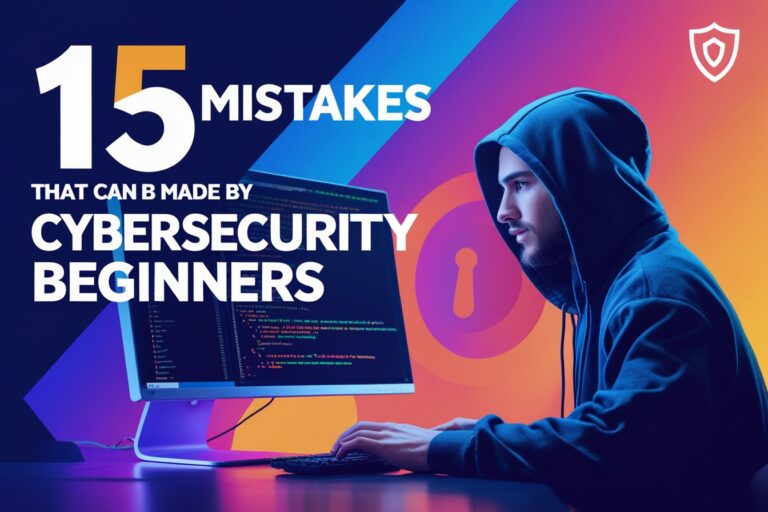
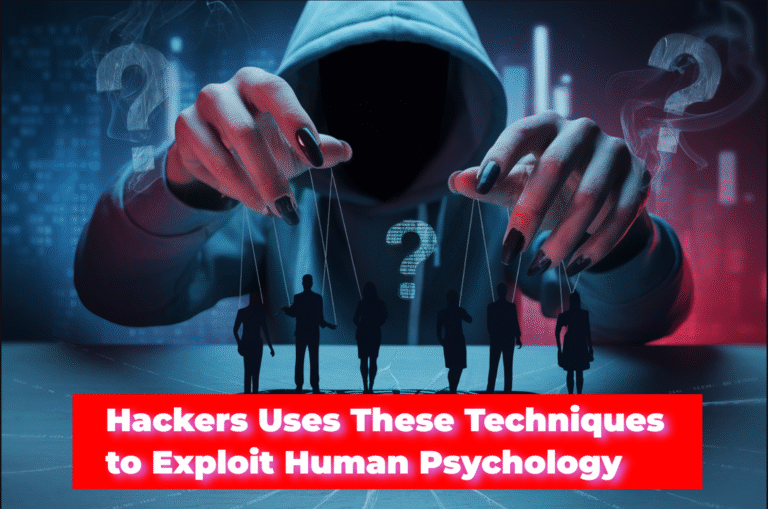




2 Comments
Hi there, i am trying to automate table filter ,in the above example if i want to filter Subject .so how should i do?many thanks
For this extract the “subject” column at first as given on the given example then filter it using if clause. i.e. if(col=”DBMS”)