Using optimized images on your website or blog is the most necessary thing for both loading speed and quality. The size of optimized images is very small than the original images, so it can decrease the weight of your site drastically.
There are lots of free as well as paid websites for providing the service of image optimization online. You can also use some special applications for optimizing images by downloading from the web. But today, I am going to tell about the best offline method using well-known applications Adobe Photoshop and ImageReady.
Table of Contents
To Optimize Images Using Adobe Photoshop
It is well known that Adobe Photoshop is the most popular Photo Editing Software. Along with editing, you can optimize images for the web while saving them by using the following steps.
1. At first open an image using the Adobe Photoshop program and redesign or edit that using appropriate tools.
2. After that go to the File menu and click on the save for web option.
3. In the new window select Optimized or 2-up or 4-up tab to preview optimized images. Select the image having the required format and quality and click on save.
To Optimize Images Using Adobe ImageReady
Adobe ImageReady is an application especially for designing images for the web. You can create different size of banners image in the number of formats like ‘.jpeg’, ‘.gif’, ‘.png’ etc. To save your designed image as optimized for the web, you can use the following steps.
1. At first open an image using the Adobe ImageReady program and redesign or edit that using appropriate tools.
2. Select the required file format and quality from the palate.
3. After that go to the File menu and click on save optimized as an option.
4. Click on save after giving filename.
If you have any other tips for optimizing images for the web and if you have any comments about this post you can mention this in the comment session of this blog. I will always welcome to you
Subscribe to Our YouTube Channel to Get Latest Videos on IT Tutorials, MCQs and Quizzes.








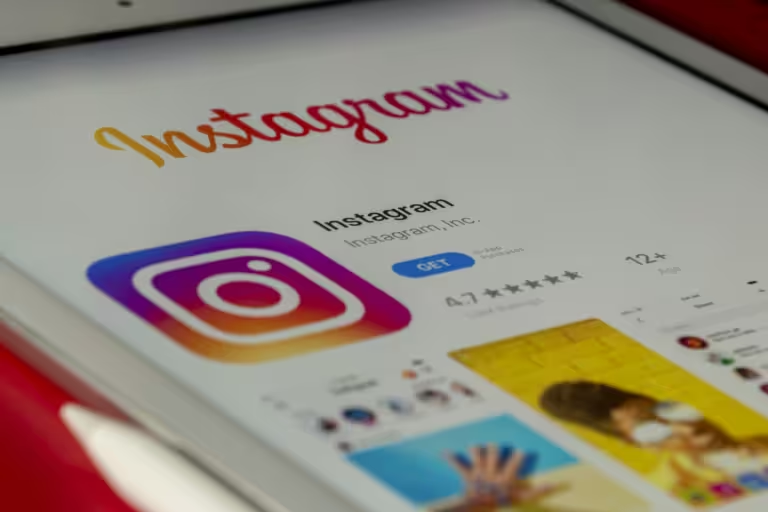

3 Comments
thank you for sharing this post
Interesting. I just opened a 151Kb image in photoshop CS2 and resaved using the save for web option as a .png 24 and it increased the size by 130kb. Weird.This can come very handy. I just started my blog and this will help a lot 🙂 Thank you!
Hello Shusheel,
Like the topic and information you shared, it’s really helpful.
Pls keep it continue by posting similar info in future,
Thanks again,
Nisha