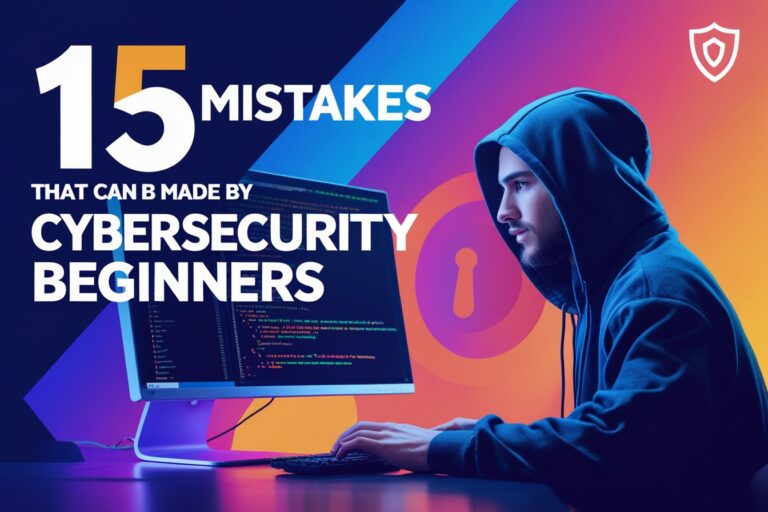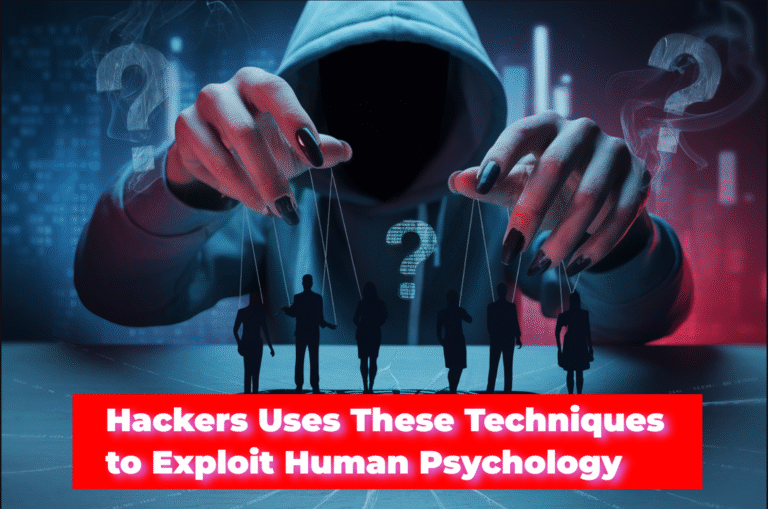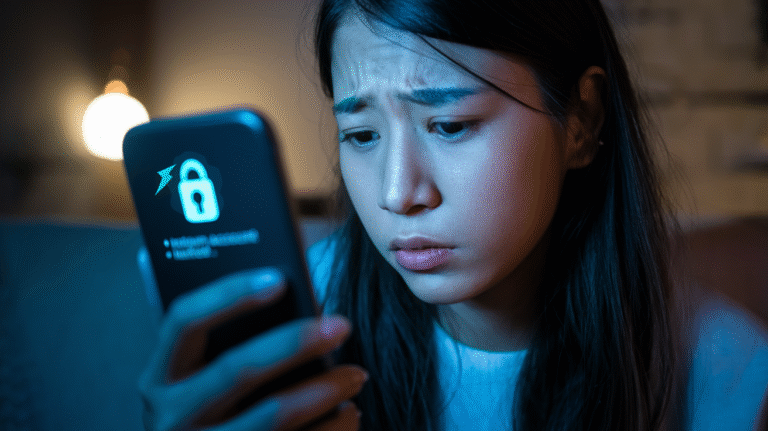Not only from Network printer, it is possible to print from other computers on LAN by sharing local printer connected on one computer on Local Area Network. To do this, you have to share the printer on LAN and have to install the shared printer on the computer from which you want to print. In this post I am describing the methods and steps for sharing printers on LAN.
Table of Contents
How to Share a Local Printer on LAN
Here are some steps for sharing a local printer on Local Area Network.
- At first, Go to the control panel and click on “view devices and printers” located under Hardware and Sound option.
- Under the printers category right click on printers name which you want to share and choose on “printer properties” option.
- Then printer properties dialog box will appear as given below, click on sharing Tab.
- Select on the “share this printer” option also give the name for the printer which is being shared as given on the picture below.
- After completing all of the task click on OK to close the dialog box.
How to Install Shared Printer in Client Computer on LAN
To complete the steps for sharing local computer on LAN and to print through client computer, you have to install this shared printer on the client computer also. The required steps to complete this task are given below.
- At first, Go to the control panel as mentioned on the previous steps and click on “Add printer” option.
- The wizard started to search for installed shared printers on LAN, if the printer you have to install is listed select it and go to next until finish.
- If the printer is not listed from searching, Click on the option “The printer that I want isn’t Listed”.
- On find a printer by other options click on “select a shared printer by name” and click on Browse button.
- Open the computer from where you want to install printer, here you may ask for login if the computer having printer is protected by a password.
- After opening computer, select the desired printer you want to install and click on next in wizard until finish.
- Now your printer is ready, you can print any document selecting on this printer but you should be noted that the host computer must be turned on while printing.
Pro Tips:
If you’re seeking efficient and cost-effective printing options for your company, look into wholesale printing services. Offering choices for mass printing, wholesale printing produces excellent outcomes at affordable costs. This can be especially useful for enterprises with large printing demands since it provides a convenient and cost-effective solution.
Subscribe to Our YouTube Channel to Get Latest Videos on IT Tutorials, MCQs and Quizzes.