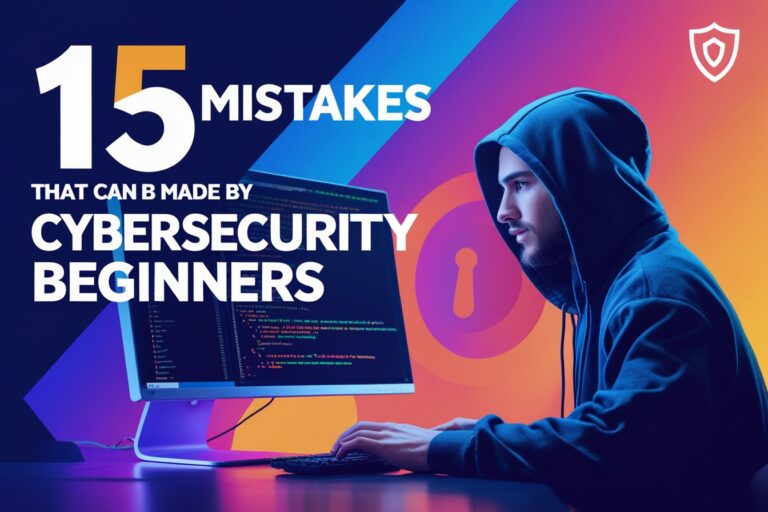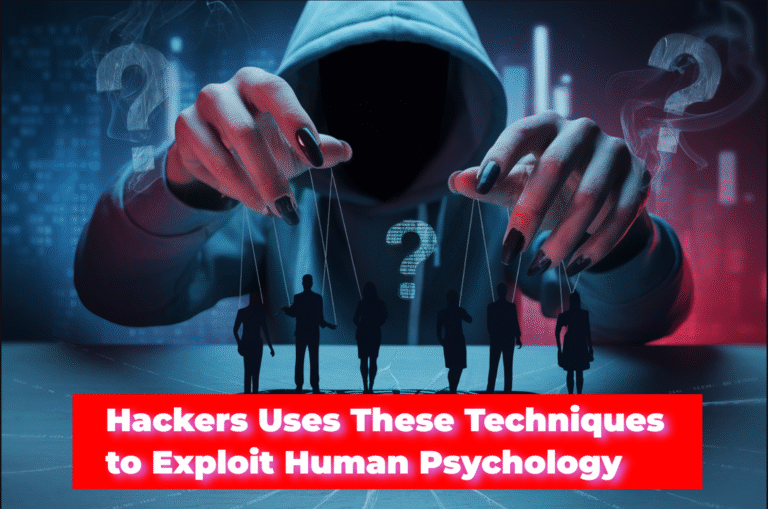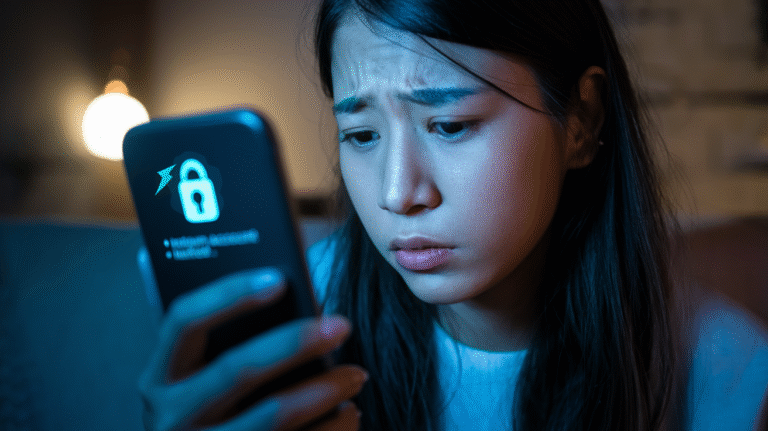Think of the peace of mind you’d feel knowing your online accounts battlements-strong. Imagine confidently surfing the net, shopping online, and wishing friends and family a happy birthday on Facebook without worrying about being hacked. The good news: Attaining such security is not as hard as you might assume!
Here, we’ll share with you 10 straightforward, yet effective measures to up your cybersecurity game. Whether you’re a tech newcomer or simply hoping to bolster your online safety, these low-lift strategies will help you shore up a well-defended perimeter in the fight against cyber threats. From creating unbreakable passwords to dodging phishing attacks, you’ll learn how to keep your digital life safe like a pro. This article covers a complete guideline to achieve your online safety and become a cybersecurity superhero. Let’s dive in!
Table of Contents
Step 1. Create Strong, Unique Passwords
1. Try to include letters and symbols
Strong passwords are the basis of your defense against cyber predators. You should also make sure it contains a mix of capital letters, lowercase letters, numbers, and special characters. This mixture adds a layer of complexity to your password and will make it more difficult for hackers to break through.
Here are some ways to develop a strong password:
- Use at least 12 characters
- Add numbers, specials, and upper and lower case letters.
- Stay away from clear replacements (@ for a, 1 for I, etc.)
- Try to use a pass phrase instead of a word
2. Don’t use everyday expressions or speak from personal references
You may be tempted to pick something memorable for a password, but this can put it at risk. Hackers often use dictionaries as well as personal information to make educated guesses about passwords.
To protect yourself:
- Do not use aphabetical or numerical sequences
- Don’t use your birthday, anniversary, or family members’ names
- Avoid words, phrases, or patterns (like “qwerty” or “123456”).
- Don’t use the same password on different sites
3. Utilize a password manager
Keeping track of complex, unique passwords can be a pain, but you don’t need to do it alone. A password manager is an app that auto-generates and stores different passwords, safely encrypting all of them. A password manager means remembering only one master password. Here’s why you may want to use one:
- It creates complex, unique passwords for all your accounts
- It saves time The extension automatically puts in your username and password
- Many password managers also have secure password-sharing capabilities
- That even alerts you when any of your passwords have been compromised.
With these strategies in place, you’ll greatly improve the security of your accounts online. Strong passwords are your first line of defense against potential cyber-attacks.
Read Aso: 10 Benefits of Using a Password Manager To Keep Your Data Safe
Step 2. Enable Two-Factor Authentication (2FA) on All Important Accounts
1. Set up 2FA on all important accounts
Strong passwords are a great first step, but now you need to go even further to secure your accounts. Two-factor authentication (2FA) is your digital bodyguard, and you should set it up on all of your most important accounts. Here’s why and how:
Identify important accounts:
- Bank and financial issues
- Social media platforms
- Cloud storage services
Steps to enable 2FA:
- Log into your account
- Navigate to security settings
- Find the 2FA or two-step verification setting
- Do as directed and move it through the prompts.
By turning it on, you are effectively making it much more difficult for hackers to access your accounts, even in the unlikely event that they steal your password.
2. Turn to authenticator apps for more security
While SMS 2FA is better than nothing, you can elevate your security posture by leveraging authenticator apps. These applications provide time-based one-time passwords (TOTP) stronger than SMS codes. Here’s what you need to know:
Popular authenticator apps:
Pros of authenticator apps:
- Work offline
- Not vulnerable to SIM swapping attacks
- Generate codes that expire quickly
3. Look into hardware security keys
If the most secure 2FA is what you’re after, you’ll likely want to consider hardware security keys. These are physical devices that provide the very best protection for your most sensitive accounts. Here’s why you might consider them:
1. Advantages of hardware keys:
- Immune to phishing attempts
- No dependence on your phone or your internet connection
- Key to support multiple accounts
2. Popular hardware key options:
Now that your accounts are locked down with 2FA, let’s move on to the next key element of personal cybersecurity: updating your software and operating system.
Read Also: Red Team Tools: 24 Must-Haves for Successful Penetration Testing
Step 3. Keep Software and Systems Updated
Enable automatic updates
You can dramatically improve your cybersecurity posture by updating your devices automatically. Most operating systems and software applications have this capability (the one, not coincidentally, that makes sure you’re always running the latest, most secure versions), and there’s nothing devilish about it. Here’s how you can benefit:
- Prompt protection: Once security updates are available, they are immediately installed on your device.
- It saves you time: You’re no longer manually checking and installing updates.
- Performance is steady: Regular updates help improve performance over time.
To turn on automatic updates, go to your device’s settings, then tap “Updates” or “Software Update.” Once you switch on the automatic update feature, you won’t need to worry about updating your systems.
Regularly check for manual updates
Although automatic updates are convenient, some pieces of software may only support manual updates. So, you’ll want to monitor them consistently:
- Look for updates for your app at your app stores (Google Play, App Store).
- Check the web pages of software authors you use often to find out if there are new versions.
- Add a reminder to check this once a week as a minimum.
By keeping up with manual updates, you are more likely to have all your software updated, including those not updated via automatic updates, and secure and efficacious.
Update all the devices, not only computers
And keep in mind, cybersecurity isn’t just about your computer. Your internet-enabled devices such as smart TVs, security cameras, smart locks, gaming consoles, and smart thermostats can add a level of convenience to your life but can also make your home and connected devices vulnerable. This includes:
- Smartphones and tablets
- Smart home devices
- Gaming consoles
- Routers and modems
Any of these devices can become an avenue for cybercriminals if they’re not kept up to date. Remember to check that all of your devices are updated to build a strong security barrier around your digital life.
Read Also: The Dark Web Explained: What Every Internet User Should Know
Step 4. Be Wary of Phishing Attempts
Recognize suspicious emails and links
You’ve probably heard of the practice known as “phishing,” but are you well-versed in how to identify such underhanded attempts? Those types of phishing emails appear to be sent from known senders. To protect yourself:
- Check for spelling and grammatical errors.
- Look for pressuring or threatening language.
- Mouse over links to preview the actual URL before clicking.
- Trust in attachments you weren’t expecting
Verify sender identities before clicking
Don’t let a seemingly official email address fool you. Cybercriminals are good at pretending to be from real senders. Here’s what you can do:
- Double-check the sender’s email address for slight misspellings
- When in doubt, do not respond and instead verify the sender by other means.
- Never share personal information by email, even if it seems legitimate.
Use email filters and spam blockers
Your email program can serve as a defense from phishing. Use built-in security:
- Use anti-spam filters to hide suspicious emails.
- Create rules to sort incoming messages from unknown senders
- Frequently review your spam filter for false positives.
Following these tips, you will cut down your risk of being the victim of a phishing attempt by a good three-quarters. Remember, a little skepticism can sometimes go a long way when it comes to protecting your digital life. Let’s continue and go to another very important topic on cybersecurity: how to secure your Wi-Fi network.
Read Also: Phishing Attacks: Best Techniques For Combating Them
Step 5. Secure Your Wi-Fi Network
Change default router passwords
When configuring your Wi-Fi network, the first step in safeguarding it is to change the default router passwords. A lot of routers have default passwords that hackers can simply figure out. To keep your network safe:
- Access the router’s admin panel.
- Look for the options for the password.
- Create a strong, unique password
- Keep the updated password safe.
A strong router password is your first line of protection against unwanted access, so keep that in mind.
Use WPA3 encryption
Wi-Fi Protected Access 3, or WPA3, is the newest and safest encryption technology for wireless networks. WPA3 implementation has the following advantages:
- Improved defense against attacks that guess passwords
- Improved security on open networks
- Enhanced protection for Internet of Things (IoT) gadgets
To activate WPA3:
- Verify whether your router has WPA3 support.
- Open the router’s configuration menu.
- Seek out possibilities for wireless security.
- Choose the strongest encryption available, such as WPA3, if it is available.
Hide your network SSID
Hiding your network’s Service Set Identifier (SSID) can provide an additional layer of security by making it less obvious to potential attackers. To conceal your SSID:
- Access your router’s administrative panel.
- Locate the wireless configuration.
- Look for an option to hide the SSID or disable SSID broadcasting.
- Turn this feature on.
Even while this step by itself doesn’t offer total security, it can discourage sporadic efforts to get access to your network.
Now that your Wi-Fi network is secure, let’s look at how a Virtual Private Network (VPN) might improve your online safety and privacy even further.
Step 6. Use a Virtual Private Network (VPN)
Choose a reputable VPN provider
When choosing a VPN provider, think about the following factors:
- Make sure the service has a stringent no-logs policy regarding privacy.
- Server locations: Seek a variety of worldwide server choices.
- Connection speed: Choose providers with fast and reliable connections.
- Security procedures: Select a VPN that adheres to strong encryption guidelines.
- Customer help: Reliable customer support is critical for troubleshooting
Research and compare VPN services to get one that best meets your needs and budget.
Read Also: Choosing a VPN: Know These 8 Best Privacy-Saving Essentials
Enable VPN on public Wi-Fi
Public Wi-Fi networks have a bad reputation for being unsecured. To safeguard your information:
- Set up your preferred VPN app across all of your devices.
- Before connecting to any public Wi-Fi network, establish a VPN.
- Make sure the VPN is turned on for your entire browsing session.
- When you’re finished, disconnect from the network and VPN.
Using a VPN on public Wi-Fi creates an encrypted tunnel around your data, protecting it from any eavesdroppers and hackers.
Use VPN for sensitive transactions
VPNs are especially crucial while engaging in delicate internet activities:
- Online banking and financial transactions.
- Getting into work-related files or systems
- Transmitting private emails or messages
- Purchasing on online marketplaces
Before indulging in these activities, always activate your VPN, even if you are using your home network. This additional security measure aids in shielding your private data from possible online dangers.
After learning the value of a VPN, let’s look at how to use browser security features to improve your online safety even further.
Step 7. Implement Browser Security Features
Use private browsing mode
Your browser may gather a lot of data about your online actions when you’re browsing the web. The private browsing mode in your browser is a good way to improve confidentiality and security. This function, referred to as “Incognito” in Chrome or “InPrivate” in Edge, prevents your browsing history, search data, and cookies from being saved on your device.
The following justifies the use of private browsing:
- It doesn’t save your login credentials.
- It blocks advertising that is relevant to your browsing history.
- It’s useful for using shared or public computers.
Clear cookies and cache regularly
Your browser saves cookies and cache to better your surfing experience, but they can potentially pose security issues. In addition to protecting your privacy, clearing them regularly may even fix certain browsing problems. This is how it helps you:
- Deletes the stored login data
- Removes tracking cookies
- Release storage space on your device.
Set a reminder to erase your cookies and cache at least once a month for increased protection.
Install security-focused browser extensions
Using browser extensions can greatly improve your online safety. Seek out trustworthy addons with characteristics such as:
- Blocking advertisements
- Disabling of trackers
- Forced HTTPS connections
- Management of passwords
Remember to always install extensions from reputable sites and read reviews before installing them on your browser. By implementing these browser security measures, you will be more secure from cyber-attacks. We’ll then go into how crucial frequent data backups are to preserving your online safety.
Read Also: Red Team vs Blue Team: The Cybersecurity Battle That Could Cost You Everything
Step 8. Backup Your Data Regularly
Use cloud storage services
Cloud storage is a great place to back up your files conveniently and safely. You can also sync your files to multiple devices and access your files anywhere. You could use trendy choices like Google Drive, Dropbox, or iCloud, which come with a free amount of storage, so you can end up paying per month for greater amounts of backup space. Many such services also offer additional features such as automatic syncing and version history, so your data is always current and recoverable.
Create local backups on external drives
Cloud storage is a great thing, but it never hurts to have a local backup as well. An external hard drive or SSD is ideal for this. You can:
- Use the backup feature included in your computer (like Time Machine for Mac or File History for Windows).
- Copy Important Files Manually to the external drives. Handpick which files you want to be backed up to your external drive.
- Use third-party backup software for more advanced options
Just don’t forget to keep your external drive in a safe, separate location from your computer so it avoids physical threats like theft or natural disasters.
Test your backups periodically
It’s not good enough just to make backups; you need to make sure they work. You should periodically check your backups by:
- Attempting to restore files from both cloud and local backups
- Checking for data integrity and completeness
- Ensuring your latest files are being added
By doing so, you can ensure that your data is safe and recoverable. Then we’ll look at being careful on social media to give yourself another layer of protection from a bad online reputation.
Step 9. Be Cautious with Social Media
Adjust privacy settings
You may have also heard the adage, “What goes on on the internet, stays on the internet.” Now that they have gone social, so to speak. Your first step in protecting your online safety is to update the privacy settings on all of your social media accounts. Here’s what you need to do:
- Check your privacy settings periodically and adjust them.
- Control who can see your posts (friends or custom lists)
- Control who can tag you in photos and posts
- Turn off location sharing when sharing/updating
By doing this, you’re putting a layer between your sensitive data and potential cybercriminals.
Read Also: What is the Good and Bad of Social Media
Limit personal information shared
Less is best when it comes to social media. Limit the personal information you share on the Internet. Here’s a bit of advice:
- Do not share your full birthday, address, or phone number.
- Never tell them about your schedules or day-to-day travels.
- Be skeptical about posting pictures that show where you are.
- Don’t share sensitive personal or financial data on social media
Don’t forget, bad actors can put various harmless puzzle pieces together to form a pretty complete picture of who you are.
Be selective with friend requests
Your social media contacts are a door to your private information. That’s why, when it comes to accepting friend requests, it pays to be picky. Here’s what you can do to protect yourself:
- Only accept requests from people you know in real life
- Watch out for second accounts of current friends
- Check mutual friends and profile information before accepting
- Block or report if an account seems suspicious
Watching out for what you do on social media is very important and acts as one of the preventive measures to safeguard your online identity from potential cyber risks.
Step 10. Learn to Recognize Social Engineering
Understand common tactics
Social engineering is a tactic employed by online criminals to exploit human nature to elicit information they can use. Here’s what you need to know to protect yourself from some of the most common tricks:
- Phishing: Fake emails or messages that look real
- Pretexting: Building a fake scenario to make you trust them
- Baiting: Something really attractive will be dangled in front of you to lead to a trap
- Tailgating: Unauthorized entry by “following” someone into a secured area.
By learning these methods, you will be better able to encounter suspicious situations.
Question unexpected requests
The next time you get a sudden request you couldn’t have seen coming (particularly one that requests something personal or immediate), stop and think about:
- Is this a strange or unexpected request for them to make?
- Is someone rushing me into making a decision?
- Does the address of the sender seem reasonable?
- Is there anything that stands out as a warning sign in the messages?
Asking questions about strange requests helps you avoid being a social engineering victim.
Verify identities through official channels
If you’re ever in doubt about the authenticity of a request, your best course of action is to confirm the sender’s identity via established channels. Here’s how:
- Find the organization’s contact information on the official website
- Use a known, trusted telephone number to call the business directly
- Go to the official site by typing the URL into the browser and see the anime or anything.
- Look for the blue-tick verified social media accounts
- Do not use the contact information contained in the suspicious message.
Trust your instincts
Listen to your instinct, it is a powerful tool in identifying social engineering attempts. If something feels off, then something is off. Pay attention to:
- Unusual urgency in requests
- Offers that are too good to be true
- Sensitive requests
- Emotion-triggering messages
It’s only by following your instincts and remaining aware that you will stay away from these kinds of social engineering efforts.
Securing online accounts need not be confusing. Follow these ten steps to make a real difference to your cyber security and keep your details out of harm’s way. And don’t forget, your first lines of defense should be to make strong passwords, turn on two-factor authentication, and watch out for phishing. Frequent software updates, secure Wi-Fi networks, and the use of VPNs offer additional layers of protection.
Your online safety is in your hands. Act on these best practices today to safeguard your digital life and make them part of your everyday digital experience. Top up your awareness of new threats and educate yourself about best practices. In doing so you not only protect yourself but also help provide a safer online environment for everyone.
Frequently Asked Questions on Achieving Your Online Safety
What can I do to safeguard my private information and keep safe while online?
Protection of private information is vital for online safety. Use strong, unique passwords for every account, turn on two-factor authentication, and use caution when sharing personal information online. Pay attention to your accounts to monitor for any suspicious activity and utilize encryption tools to make it a little more difficult for someone to use your personal information.
What are some of the best tricks for generating strong passwords in terms of online safety?
Strong passwords are critical to online security. Employ a mix of capital and lowercase letters, numbers, and symbols. Strive for 12 characters or more, avoid personal information, and use unique passwords for different accounts. Try using a well-respected password manager to ensure the creation and safekeeping of complex passwords.
How do I identify and avoid phishing scams to ensure online safety?
Phishing awareness and prevention are key to your online safety. Do not respond to unsolicited emails, messages, or calls that request personal information. Carefully look at the sender’s email address, hover over links before clicking on them, and confirm official requests for sensitive information. Anti-phishing tools and keeping software up to date will help further protect you.
When we use public Wi-Fi, is it safe to connect, and how does it impact my internet safety?
Using public Wi-Fi could potentially compromise online safety. Never log into any accounts that might have sensitive information on them (bank accounts, email, etc.) on a public network. If all else fails, consider encrypting your data with a VPN. Turn off automatic connections to public Wi-Fi and do not use file sharing while connected to public Wi-Fi networks.
What two-factor authentication is and why it’s important. Why does it matter for online safety?
As part of your online safety, you should be turning on two-factor authentication (2FA), which provides an extra layer of security on your account. It needs a second type of verification like a code on your phone along with your password. This greatly minimizes the danger of unauthorized access, even if your password gets stolen.
What are the consequences of excessive sharing for online safety in social networks?
Posting too much on social media can be dangerous to online safety. Keep in mind such personal details as your location, daily schedules, and finances. Change privacy settings to control who can see what you post, and be careful not to accept friend requests from strangers. Just bear in mind that what you post can be seen by people out to harm.