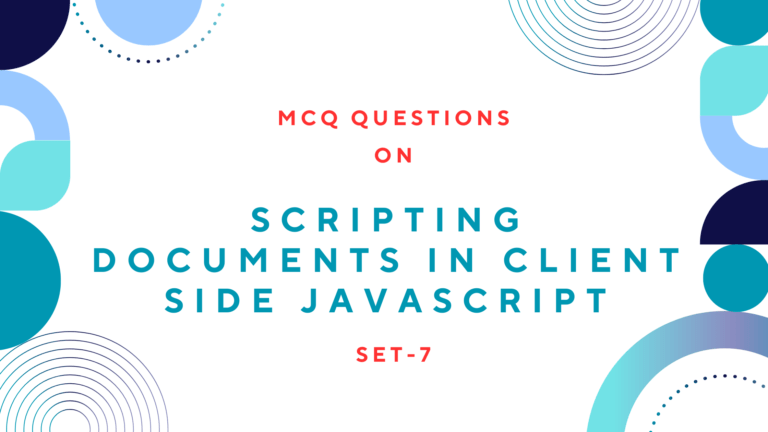Table of Contents
Creating Slideshow with Links on Images
Let’s start creating image slideshow with links on images using JavaScript. For this, you have to create an array of lists of images. The images listed here will appear on the slideshow one by one. You can write the scripts like the following.
var i = 0;
var image = new Array();
// LIST OF IMAGES
image[0] = "image-1.png";
image[1] = "image-2.png";
image[2] = "image-3.png";
var k = image.length-1; Read Also: How to Add Multiple Slideshows on One Page Using Javascript
Now, you have to create a new array for the list of captions. The captions will appear just below the images. You can write the scripts like the following to create a new array of the captions.
var caption = new Array();
// LIST OF CAPTIONS
caption[0] = "Caption for the first image";
caption[1] = "Caption for the second image";
caption[2] = "Caption for the third image"; Lastly, you have to create a new array for the list of links similar to the array of images and captions. You can write the scripts like the following to create a new array of links.
var link= new Array();
// LIST OF LINKS
link[0] = "link for the first image";
link[1] = "link for the second image";
link[2] = "link for the third image"; Now, you have to create the function for swapping images for slideshow. You can write the scripts like the following to create the function for swapping images
function swapImage(){
var el = document.getElementById("mydiv");
el.innerHTML=caption[i];
var img = document.getElementById("slide");
img.src= image[i];
var a = document.getElementById("link");
a.href= link[i];
if(i < k ) { i++;}
else { i = 0; }
setTimeout("swapImage()",5000);
}
function addLoadEvent(func) {
var oldonload = window.onload;
if (typeof window.onload != 'function') {
window.onload = func;
} else {
window.onload = function() {
if (oldonload) {
oldonload();
}
func();
}
}
}
addLoadEvent(function() {
swapImage();
}); Read Also: How to Create Simple JavaScript Fade Effect Animation?
Here is the full source code for creating image slideshow with links on images using JavaScript. You may just copy and paste the code below where you want to place slideshow and change the location of the images.
<script type="text/javascript">
var i = 0;
var image = new Array();
// LIST OF IMAGES
image[0] = "/wp-content/uploads/2014/02/detect-visitors-browser-370x305.png";
image[1] = "/wp-content/uploads/2017/11/php-variables-370x305.png";
image[2] = "/wp-content/uploads/2014/11/image2-370x305.jpg";
var k = image.length-1;
var caption = new Array();
// LIST OF CAPTIONS
caption[0] = "How to Detect Visitor’s Browser Using JavaScript";
caption[1] = "How To Use Different PHP Variables";
caption[2] = "Add Multiple Slideshows on One Page Using Javascript";
var link= new Array();
// LIST OF LINKS
link[0] = "/2014/02/detecting-visitors-browser-using-javascript.html";
link[1] = "/different-php-variables/";
link[2] = "/2014/11/multiple-slideshows-on-one-page-javascrip.html";
function swapImage(){
var el = document.getElementById("mydiv");
el.innerHTML=caption[i];
var img = document.getElementById("slide");
img.src= image[i];
var a = document.getElementById("link");
a.href= link[i];
if(i < k ) { i++;}
else { i = 0; }
setTimeout("swapImage()",5000);
}
function addLoadEvent(func) {
var oldonload = window.onload;
if (typeof window.onload != 'function') {
window.onload = func;
} else {
window.onload = function() {
if (oldonload) {
oldonload();
}
func();
}
}
}
addLoadEvent(function() {
swapImage();
});
</script>
<table style="border:none;background-color:transparent;">
<tr>
<td align="center">
<a name="link" id="link" href="https://siteforinfotech.com/" target="_blank"><img name="slide" id="slide" alt
="my images" height="370" width="570" src="image-1.png"/></a>
</td>
</tr>
<tr>
<td align="center"style="font:small-caps bold 15px georgia; color:blue;">
<div aligh="center" id ="mydiv"></div>
</td>
</tr>
</table>Preview:
Following is the image slideshow created using the script given above.

|
Creating Slideshow with Links on Caption
Similar to the image slideshow created above. You can also create links on captions instead of creating a link on images. Here all of the parts of the code will be the same except some changes on the HTML part. You have to change just the following codes to achieve this.
<table style="border:none;background-color:transparent;">
<tr>
<td>
<img name="slide" id="slide" alt ="my images" height="370" width="570" src="image-1.png"/>
</td>
</tr>
<tr>
<td align="center"style="font:small-caps bold 15px georgia; color:blue;">
<a name="link" id="link" href="#" target="_blank"><div id="mydiv"></div></a>
</td>
</tr>
</table>Read Next: How to Detect Visitor’s Browser Using JavaScript?