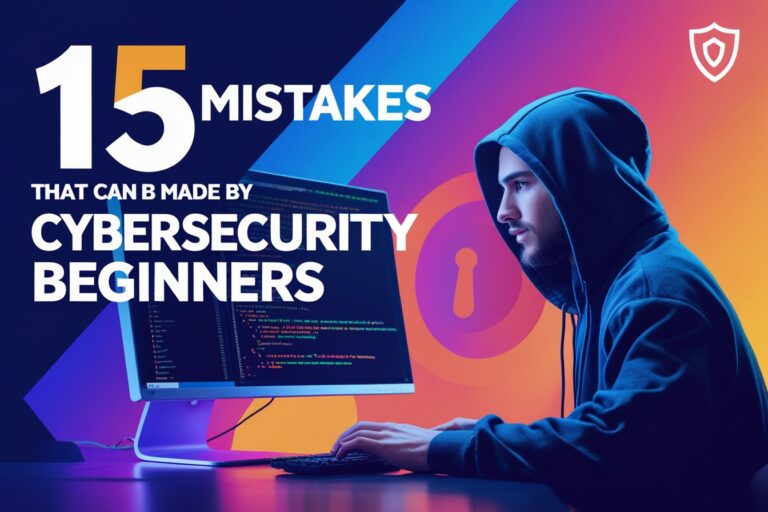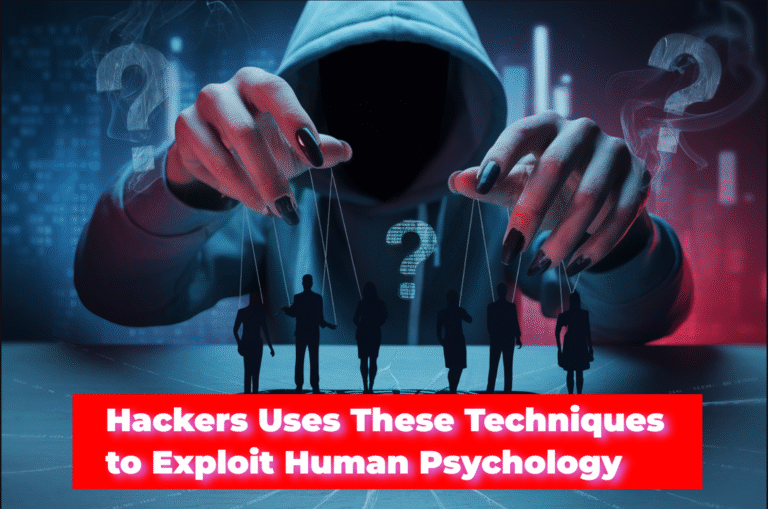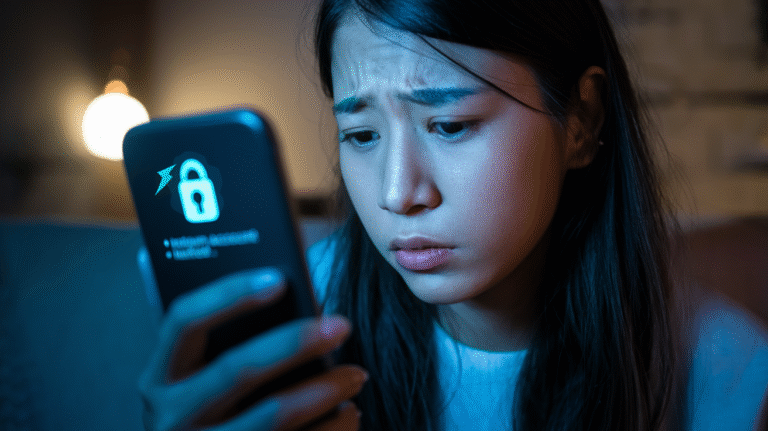In the previous post, we have discussed the possible problems and their solutions while operating a computer and its windows operating system. In this post, I am going to write some ideas or tips to manage drives using drive tools in windows. Drive tools manage drives which help to run them smoothly. You can optimize the drive to defrag them, run clean up to remove unnecessary files, and format to remove all files from drives.
Here I have explained in detail with steps to manage drives using drive tools.
Table of Contents
How to Format Drives in Windows
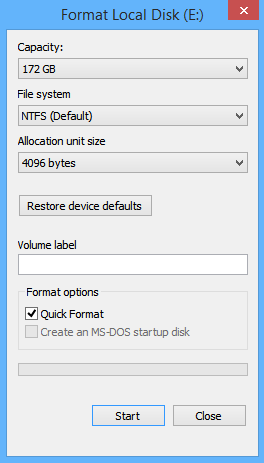 You can format the computer drives along with removable drives like pen drives if they contain lots of unnecessary files or disk contains viruses or have any problems on computer disks or removable disks.
You can format the computer drives along with removable drives like pen drives if they contain lots of unnecessary files or disk contains viruses or have any problems on computer disks or removable disks.Here are the steps to format your Drive
- Go to “My computer” and select the drive which you want to format
- Click on the Format option located on the manage tab
- Under the format option, dialog box choose the type of format you want to do
- Click on the Start button to start formatting.
OR you can format the drive just by right-clicking on the drive and selecting the format option.
How to Optimize Drives in Windows
You can optimize your drives to help your computer run more efficiently. At first, you can analyze the drives to find out if they need to be optimized or not and then optimized them. In the optimization process, the fragmented files are compressed and make more space available on the disk.
Following are the steps to optimize the disk.
- Open My computer-select the drive and click on Optimize option located on the Manage tab.
- Then, the drive optimization dialog box will appear.
- Click on Analyze button to analyze the disk and click on Optimize button to optimize it.
How to Optimize Drives Automatically
You can optimize the drives automatically by scheduling them. For this,
- Open the drive optimization dialog box as mentioned above and then click on the “Change Setting” button.
- After that, choose the “Run on a schedule” option and also select its frequency then choose drives for optimization.
How to Computer Clean Up
You can clean up your disks or drives to speed up your computer, here are the steps to clean up your disk. You can do it by selecting respective drives and doing clean-up using drive tools.
For this, open My computer to view drives select the required drive you want to clean and click on the cleanup option located on the manage tab.
Read Next: How to Manage Taskbar Items in Windows
Subscribe to Our YouTube Channel to Get Latest Videos on IT Tutorials, MCQs and Quizzes.